Some time ago, my (now) mother-in-law switched to a mac. She had already been using an iPhone for a while, so it was a familiar interface. One thing that was unfamiliar: there’s no Facebook app!
It does seem a serious oversight on Facebook’s part. Well, luckily it’s not too difficult to rectify. We’ll walk through creating a very comprehensive Facebook app. This is an OS X-specific tutorial, though I may make a cross-platform version in the future.
Open up a terminal and type open https://www.facebook.com. Facebook should open in a new tab in your default browser. Great!
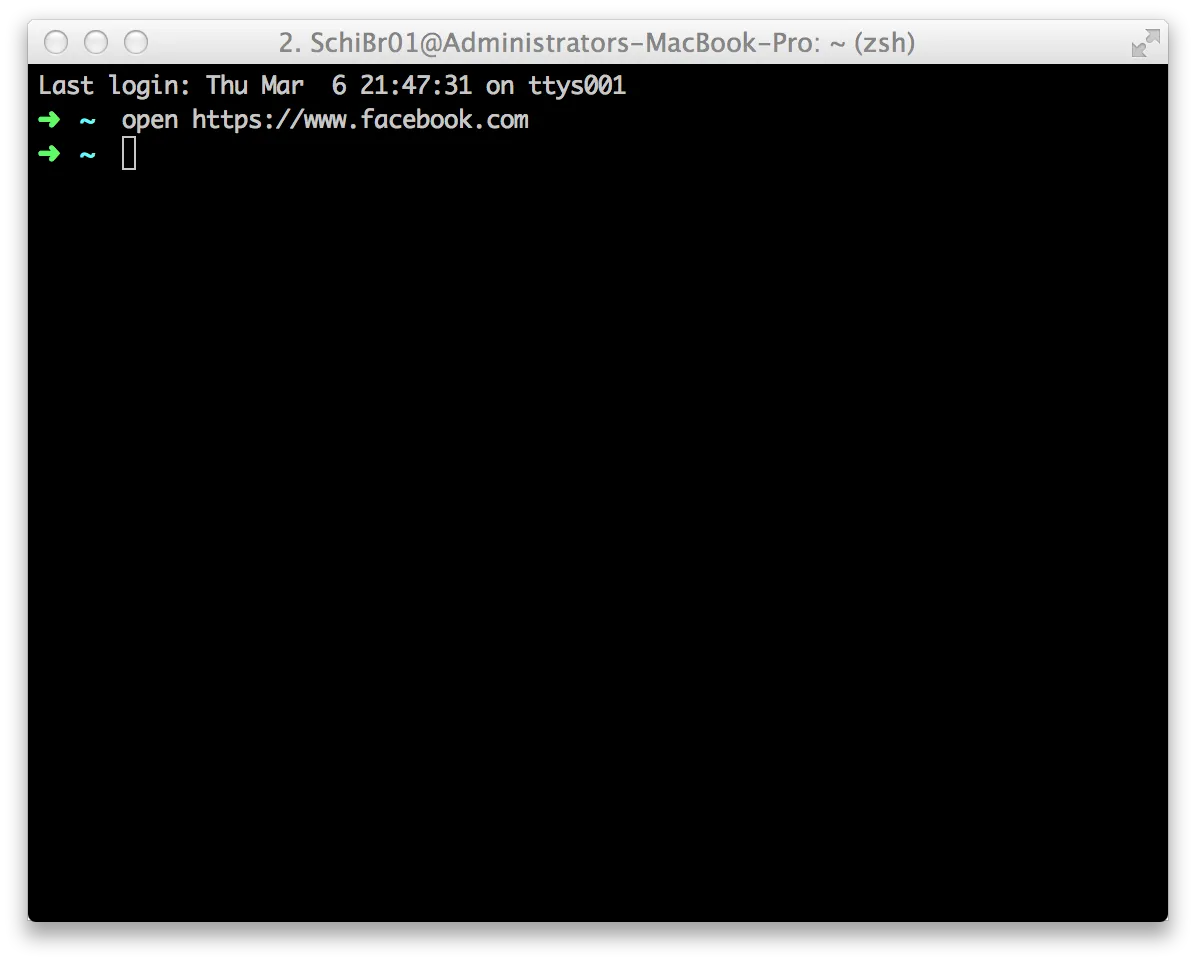
Open up the AppleScript Editor and type
do shell script "open https://www.facebook.com"
It should look like this:
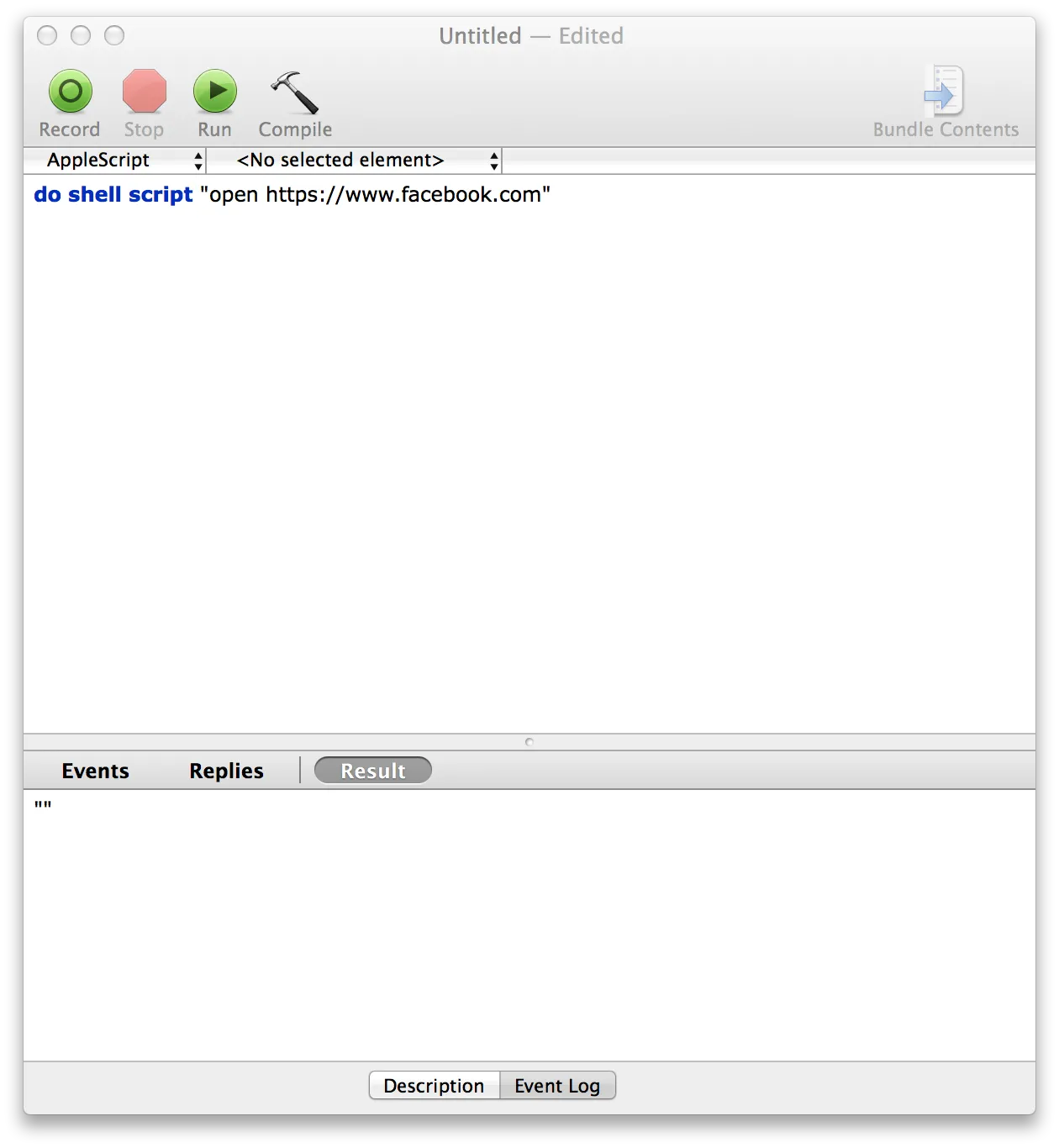
Now save that file, but where it says File Format, choose Application.

This is a working application—try opening it. Facebook should spring fully-formed into your web browser. We could ship this now, but I think it lacks a certain aesthetic touch.
Find a nice looking version of the facebook logo. Here’s one that’s 800x800 pixels:

Open up this logo, select-all (⌘ + a), and copy (⌘ + c). Now right-click (or control-click) your app, and choose ‘Get Info’.
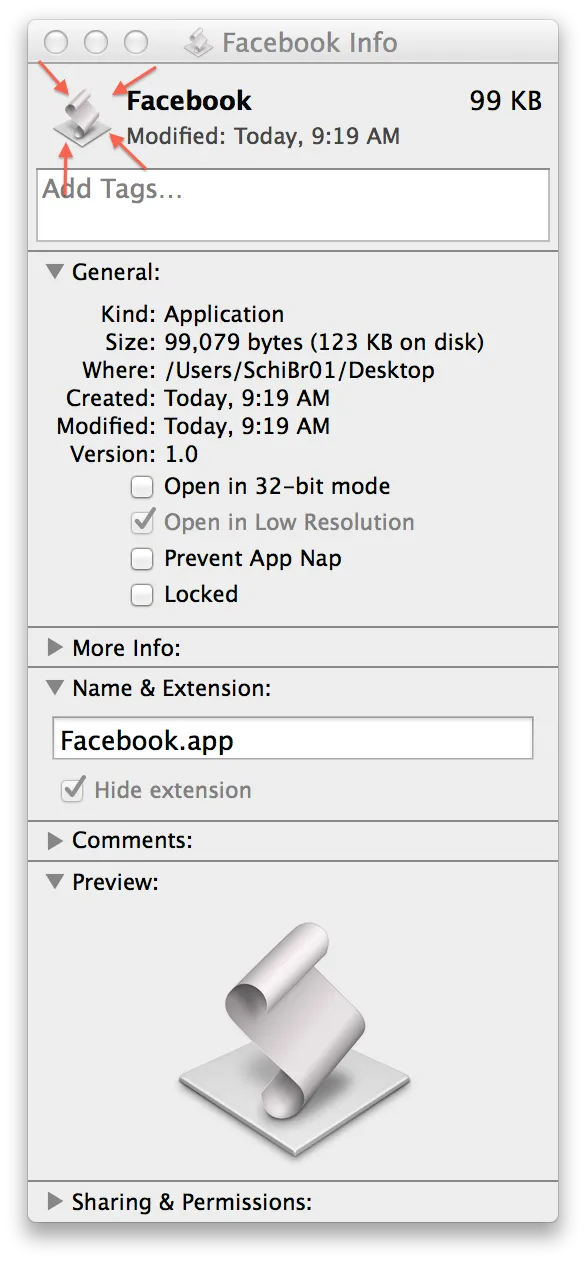
Click the icon in the top left corner. This should give it a blue border, indicating that it’s highlighted. Now paste the logo (⌘ + v). Close out of the ‘Get Info’ window, and you’re done!
All joking aside, this is could be a useful technique for setting up a computer for a relative who’s not very computer-savvy. You can even drag the icon to the dock to make it easy to find.

As promised, a link for the lazy: download the facebook app