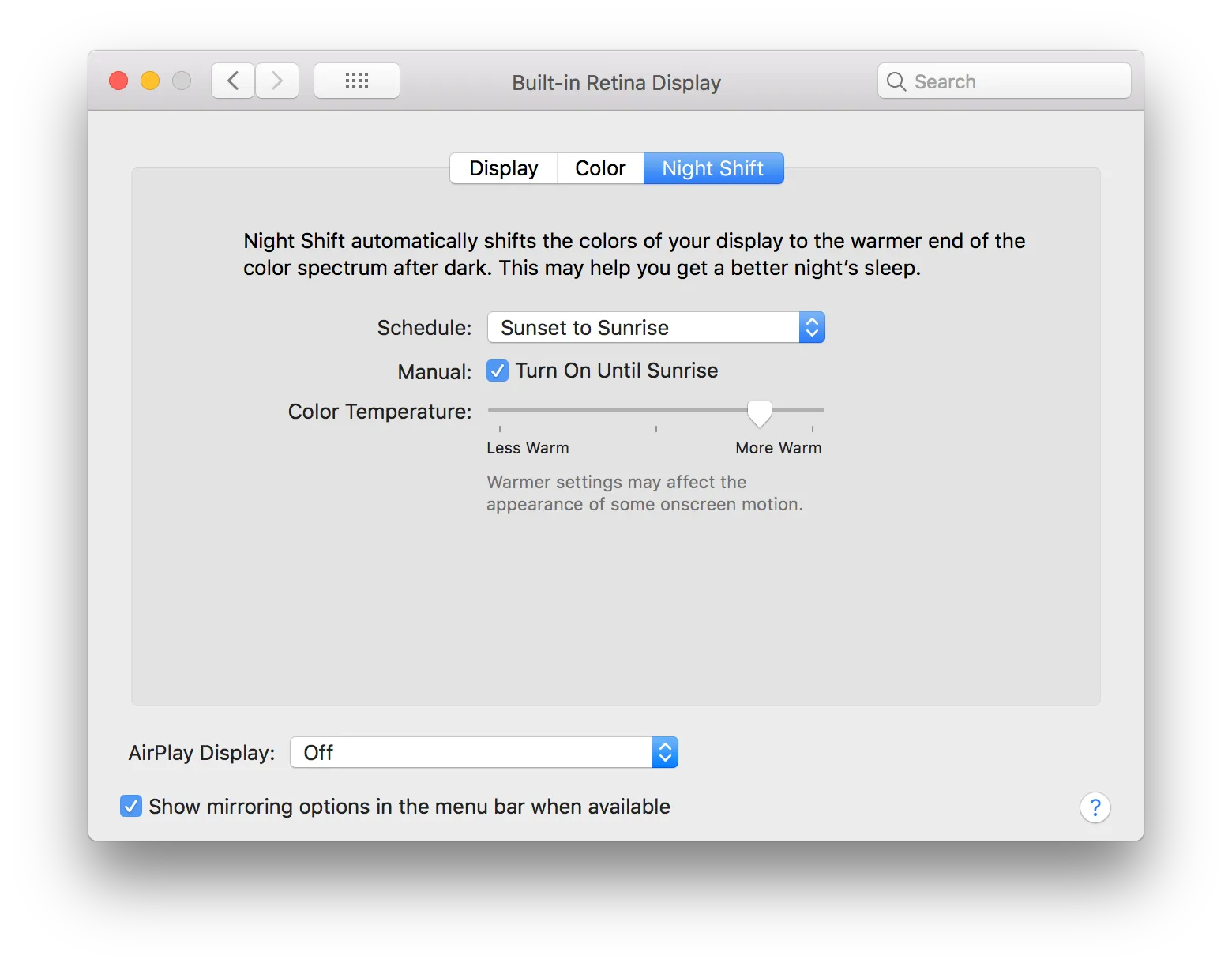Many of my coworkers are about to switch to macs for their development machines, so this seems like a good opportunity to make recommendations for MacOS software that I find useful.
Many of these depend on the xcode command line tools. I think these consist of some compilers maybe? Anyway, install them first with xcode-select --install.
Homebrew
The missing package manager for mac. This is essential for programmers. Many software you’ll want is easiest to install using homebrew. Get it at brew.sh.
Spectacle
Super fast keyboard-driven window manager. Free yourself from the tyranny of manually resizing windows. This is the app I miss the most when I’m using someone else’s computer. Get it at spectacleapp.com.
oh-my-zsh
A better terminal experience. I have a hard time describing precisely what’s better about zsh over bash. It’s almost the same, but just works… better. Tab completion in particular is more intelligent.
I use oh my zsh with pretty much all defaults, and it gives me
- Autocomplete for my git branch names
- Git info on my prompt: whether there are uncommitted changes, and the name of my current branch.
- A symbol that is green if the last command I ran was successful, red if it failed. This saves me from nervously checking
echo $?to see exit codes.
I also installed fzf as a replacement for the built-in ctrl+r behavior (searching history of recently used commands). Install with brew install fzf && $(brew --prefix)/opt/fzf/install.
Alfred
This is one of the only paid items on the list. There’s a free version, but it doesn’t do any of the good stuff. I use Alfred primarily for
- Clipboard history. ⇧⌘v (shift + command + v) opens a dialog to let me choose from any of my recently copied items.
- Clipbox. Press a shortcut to quickly take a screenshot (⇧⌘x). It will be uploaded to trello, and the direct url placed on your clipboard. Also works for files and text (⇧⌘c), and screen recordings (⇧⌘g).
- Password management. Really GNU Pass is the brains behind my password management setup, but Alfred provides the UI.
There’s a ton of other extensions, but I haven’t taken the time to learn any of them.
ngrok
Not exactly a mac-specific item, but I find ngrok to be an invaluable tool for web development. It allows you publicly expose a port on localhost, avoiding NAT and firewall issues.
Imagine you are running a local web server on port 3000, and you want to get feedback from a friend. Run ngrok http 3000 (or ngrok http --host-header=rewrite 3000, if you’re using webpack-dev-server) and ngrok will give you a public URL that makes your service accessible to the wider internet.
I use ngrok for
- testing how a site looks and feels from my phone.
- sharing the app to go along with a livecoding session during class.
- sharing my database with coworkers (
ngrok tcp 5432, but not really recommended unless it’s for a brief period). - sidestepping OAuth redirect URIs that require HTTPS
- testing the headers sent by cloudfront.
- pair programming with remote coworkers.
keybase
Keybase is an end-to-end encrypted filesystem and messager. I mostly use it to store credentials that I need to share with other people I work with.
Git aliases
I find these aliases invaluable, and really miss them when they’re gone:
$ cat ~/.gitconfig
[user]
# Please adapt and uncomment the following lines:
name = James Bond
email = [email protected]
[alias]
pu = !git push -u origin $(git rev-parse --abbrev-ref HEAD)
recent = "!f() { git for-each-ref --count=${1:-10} --sort=-committerdate refs/heads/ --format='%(refname:short)'; }; f"
The first one is a shorthand for git push --set-upstream origin name-of-current-branch. The second one prints my the branches I’ve been on most recently (10 by default).
Depending on your work
These may not be necessary, depending on what you’re working on.
Python3
There are a ton of different ways to install python on a mac, as captured in this xkcd. I use
- homebrewed python3 (
brew install python). - pyenv (
brew install pyenv), if I need a different version of python for a specific project. - pipenv (
brew install pipenv), to keep different projects dependencies separate from one another (eg, you might need to use Flask v0.12 for one project, and v1.0.2 for another).
To set up a pipenv using a specific version of python:
pyenv local 3.6.6 # or whatever version you need for this project
pipenv --python $(pyenv which python)
TypeError: ‘module’ object is not callable
Lately, when running pipenv install on a fresh pipenv, I get the following error:
➜ WebScraping git:(web-scraping) ✗ pipenv install
Pipfile.lock (2ad753) out of date, updating to (492d77)...
Locking [dev-packages] dependencies...
tils.py", line 402, in resolve_deps
req_dir=req_dir
File "/Library/Python/2.7/site-packages/pipenv/utils.py", line 250, in actually_resolve_deps
req = Requirement.from_line(dep)
File "/Library/Python/2.7/site-packages/pipenv/vendor/requirementslib/models/requirements.py", line 704, in from_line
line, extras = _strip_extras(line)
TypeError: 'module' object is not callable
This bug is tracked at pypa/pipenv#2924. Luckily, there’s a really easy fix. Just run:
pipenv run pip install pip==18.0
# now pipenv install will work fine
Postgres
I used to recommend Postgres.app, but I tried using Nope, this worked for a couple months and then pooped out on me. I recommend using Postgres.app for all your PostgreSQL needs.brew install postgresql this time and it worked without problem.
Postico
The best darn database GUI I’ve ever used. Only for Postgres, though.
Node
Similar to python, you’ll want to have a way to switch between different versions of node for different projects. nvm is a project that lets you do this.
Run the install script from creationix/nvm. As part of the script, a new line is written to your .zshrc, so you’ll have to open a new terminal in order to use nvm.
Run nvm install 10.11.0 (or whatever version you want). You can see available versions with nvm ls-remote. It’s useful to have a default version set: nvm alias default 10.11.0
Setup
Finder settings
The default Finder sidebar includes things I don’t care about at all (Recents, iCloud Drive), and is missing my home folder. You can fix it in the finder preferences.
I also set it to open new windows to my home folder, rather than Recents.
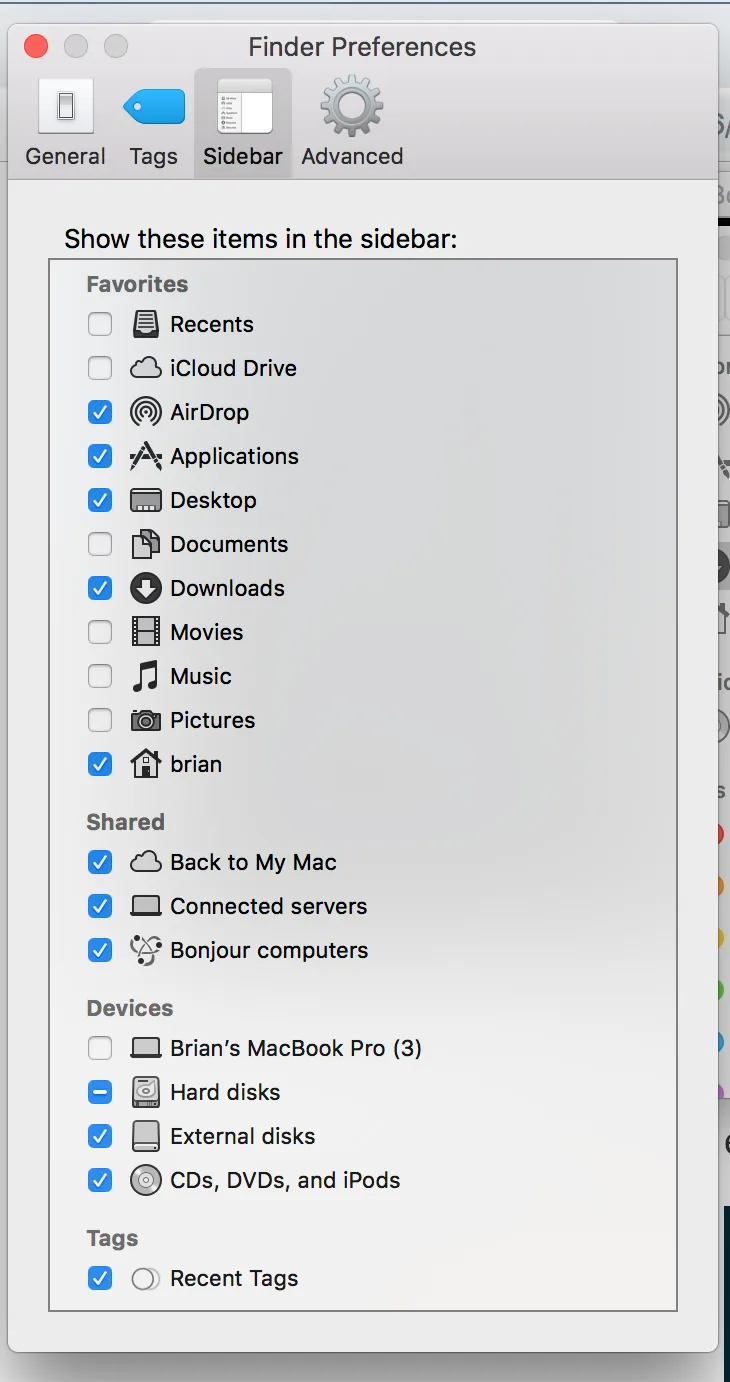
Night Shift
In the settings, you can turn on “Night Shift” to make the display a little less blue after sundown.
If you’re watching a movie, or doing work where you need to see true colors, there’s an option in the Notification Center to quickly disable it until the next sundown.